Step 1 – Create a new presentation in Google Slides
• Login into your Google Account, head to Google Drive.
• There, make a Google show by clicking New > Google Slides > Blank Presentation.
• You'll be diverted to another page with a blank page(presentation)
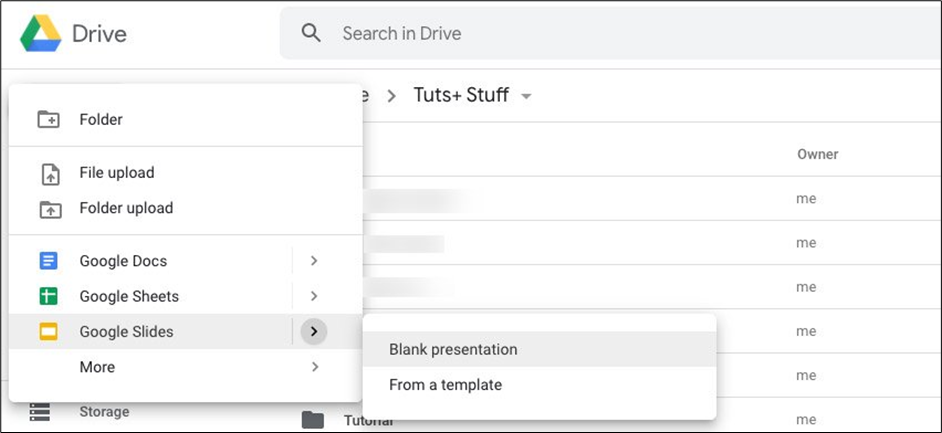
Figure 7.9 Creating new presentation in Google Slides
Step 2 – Creating new Slide
• If you are on the slides page, select an option from the top of the page to create a new slide.
• You can press the white square with a plus sign for a blank slide, or click one of the templates.
• Click on the Template Gallery option, where more templates will show up.
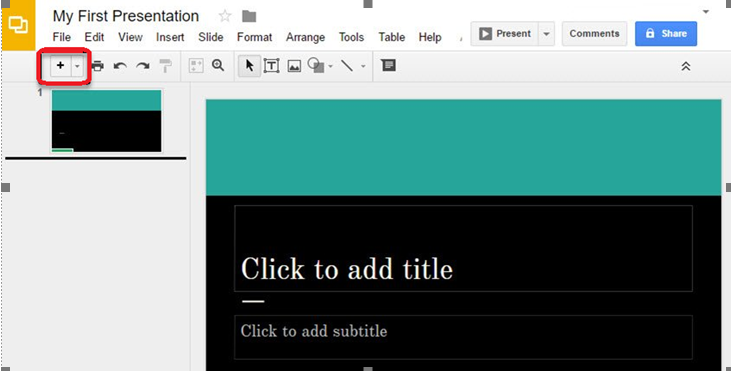
Figure 7.10 Adding new Slides
Step 3 – Formatting a Google Slides Presentation
The initial phase in making presentation is arranging what it looks like. In this way, we should investigate the Themes sidebar that shows up after opening a new slide.
Google Slides comes preloaded with various themes for slides.
The Themes sidebar shows up on the right half of your new slide. Utilize that bar to travel through the different themes accessible.
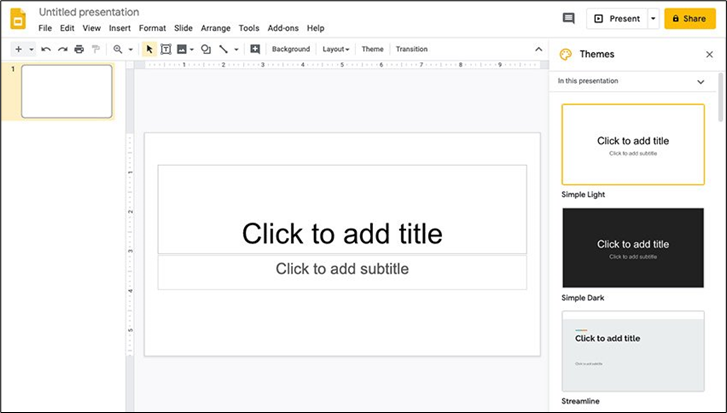
Figure 7.11 Formatting in Google Slides
What are the things that we can do using Google Slides?
• Create and Present a Professional Presentation: Google Slides is the most ideal decision for writing and putting across a presentation expertly. Alternatives accessible with the moderator incorporate speaker notes and the choice by which one can set up Q&A adjusts during the show.
• Share a Presentation Online: Google Slides can likewise be utilized to make a slideshow show that can run consequently on the web at whatever point somebody attempts to utilize it. Utilizing Google Slides, one can make a shareable connection to the show so it very well may be utilized in online media. One can likewise make codes that would permit one to insert their show into their own sites.
• Create a Timeline: One can make a timeline with Google Slides with the use of drawing tools. However, if one selects the correct Google Slides Template, making one’s timeline presentation would be an easy task.
• Work as a Team: Google Slides very much like some other office usefulness apparatus that G Suite offers has distinctive sharing choices like can alter, can see, can remark access. This permits clients to adjust the substance of the presentation continuously cooperation differently or prevent them from doing as such if the show maker doesn't need others to affect the archive with a particular goal in mind.