Create or import files to Google Sheets-
Choose any option from the below to create a new file, as- (i) type "http://spreadsheet.google.com" into browser's address bar; (ii) either click on the spread sheet icon (refer to the figure 7.2)
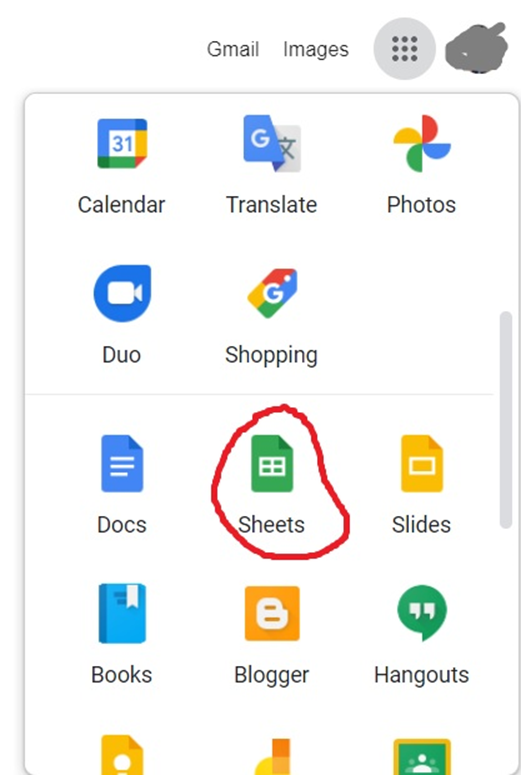
Figure 7.2 Open Google Spread Sheet Using Icon
Create new file-
After opening Google sheet, you can create a new file; and also can select several templates, as- to-do-list, annual budget, and monthly budget (refer to figure 7.3).
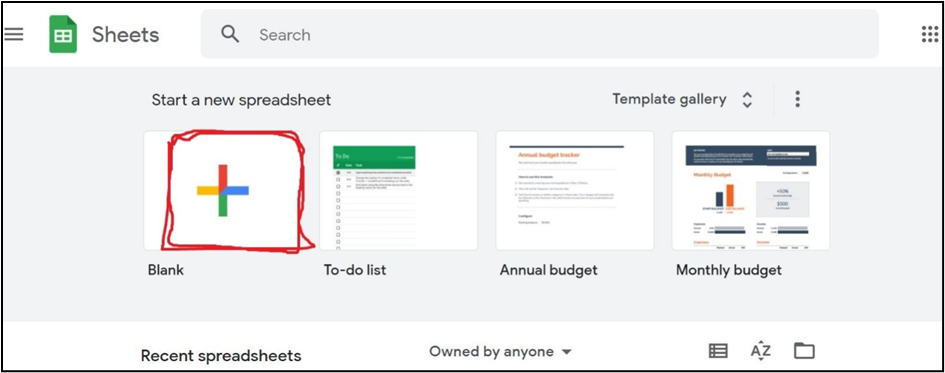
Figure 7.3 Create new file
Import and convert existing files in to google sheet
If you have existing files, you can import and convert them to google sheets. Following are the steps to import a file. as-
Step 1- Go to Google Drive.
Step 2- Click on new and then File Upload.
Step 3- Choose the file you want to import from your computer to add it to Google Drive.
Step 4- In the Upload complete window, click the show file location.
Step 5- Right-click the file and select Open with Google Docs (Sheets).
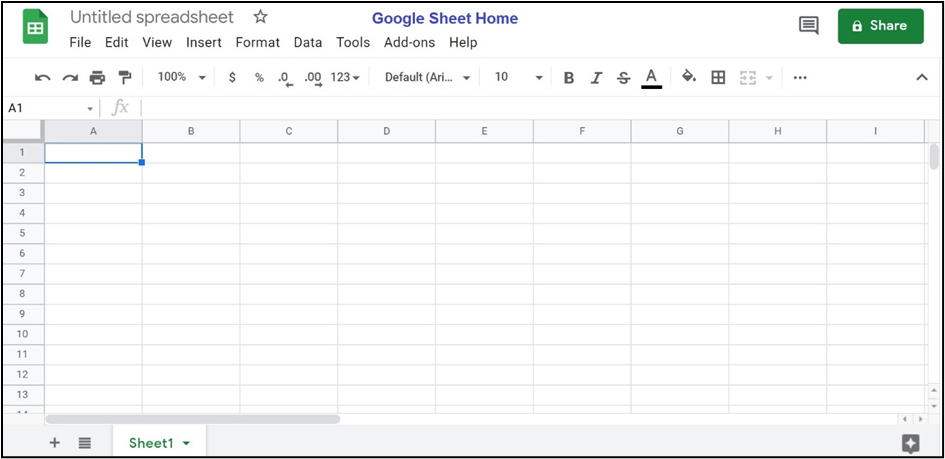
Figure 7.4 Google Sheet Interface (home)
You can do the following tasks on the google sheets (only few are listed here)-
• Access stored Google Drive files offline.
• Get instant insights into your data
• Insert and edit and summarize your data with charts.
• Filter your data in a spreadsheet.
• Protect content in a spreadsheet
• Share links of your file to others.
• Transfer ownership of a file.