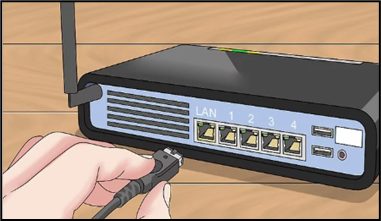[1] On the Source of Internet-
While connecting to the internet the very first step is to make sure that the source of internet must be on. This is one of the most common mistake people make while connecting.
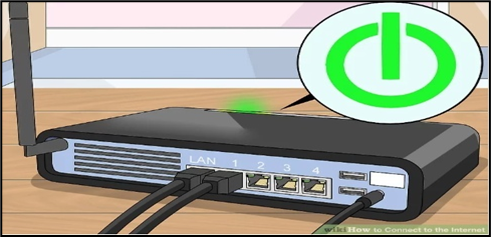
[2] See Your Network Setting-
The very next step is to go to your network setting and adjust it accordingly. This process is somewhat varying in different devices, but the most thing you have to keep in your mind is to access the network setting. Some common devices or operating systems, and their paths to the settings, are listed below.
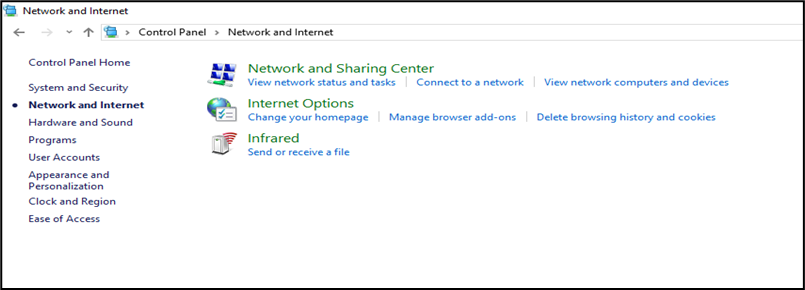
• Windows XP: Start –> Control Panel –> Network and Internet Connections
• Windows Vista: Start –> Network –> Network and Sharing Centre
• Windows 7: Start –> Control Panel –> Network and Internet
• Windows 8: Start –> Search "View network connections" –> View Network Connections
• Windows 10: Search "View network connections" –> View Network Connections
• Mac OS X Jaguar and later: System Preferences –> Network
• Ubuntu and Fedora: Network Manager
• iOS (iPhone, iPad, etc.): Settings –> Wi-Fi
• Android: Settings –> Wi-Fi (or Wireless & Networks)
• Windows phone: Settings –> Wi-Fi
[3] Connecting Using Wireless Broadband-
Go to the internet option>connect to the network, then select wifi . The wifi networks ask for password, type and connect.
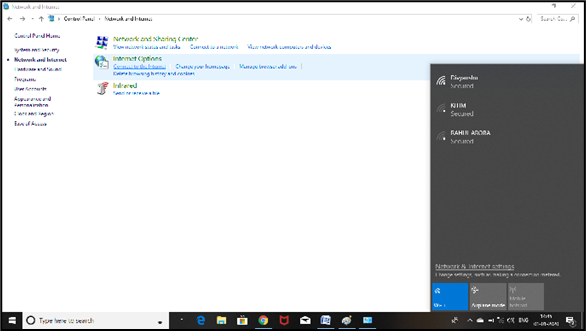
[4] Connecting Using an Ethernet Cable-
Many recent devices can connect directly to the router. However, laptops for example cannot.
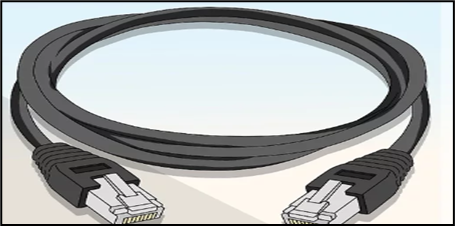
Many recent devices can connect directly to the router. However, laptops for example cannot. Because they do not have any component we can connect via adapter. Ethernet cables are all different; for example, a Cat-5 or Cat-5e cable runs at slower speeds than a Cat-6. Connect one end of the cable to the computer and one end to the broadband. Go to network setting and adjust in accordingly.