To start to set up a Twitter account first, go to www.twitter.com to get started. It will give you the option to log in, or sign up. Being that you’re a first-time user, you’ll need to sign up.
[1] Create your account
To create your account, you’ll need to provide your name and either a phone number or email address. You can do this either on your desktop or through the Twitter mobile app.
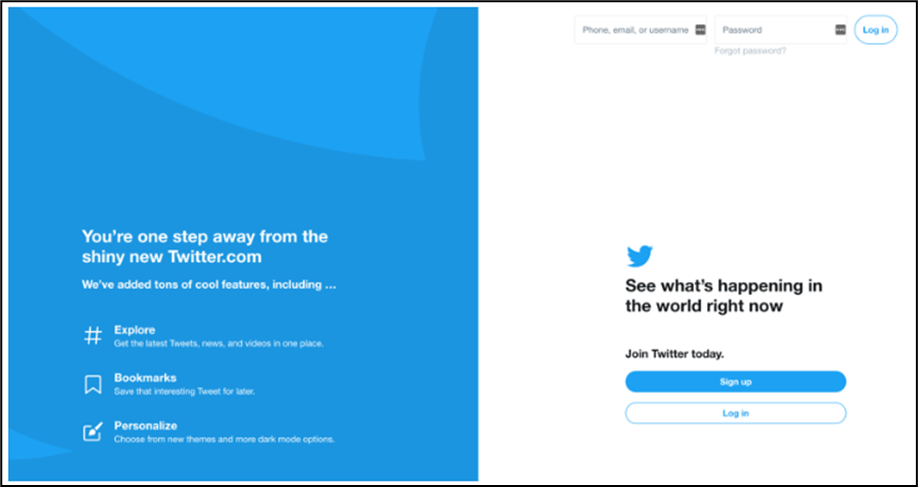
Fig. 7.1 Twitter Account Creation (Startup) Page
[2] Choose a strong password
Next, create a strong password that will protect your account from harm. With the rise of Internet hacks, practicing secure password etiquette is now more important than ever. If you get stuck on this part, you can see our guide on how to create a strong password.
[3] Sync Twitter with your phone number
If you have not already given your phone number to Twitter, you will be prompted to do so. Twitter uses your phone number sparingly (usually you should require two-step verification after being locked out of your account). This step is optional, but extremely useful if you ever encounter a problem. If you choose to give your phone number to Twitter, it can call or text you to verify it, giving you a code to enter on the next page to prove that you are the person you have told them.
[4] Select which accounts you want to follow
Twitter does not want you to start with an empty newsfeed, so the next page will take you to a list of interests to choose from. You can click on various sports, music, entertainment, or news topics that interest you.
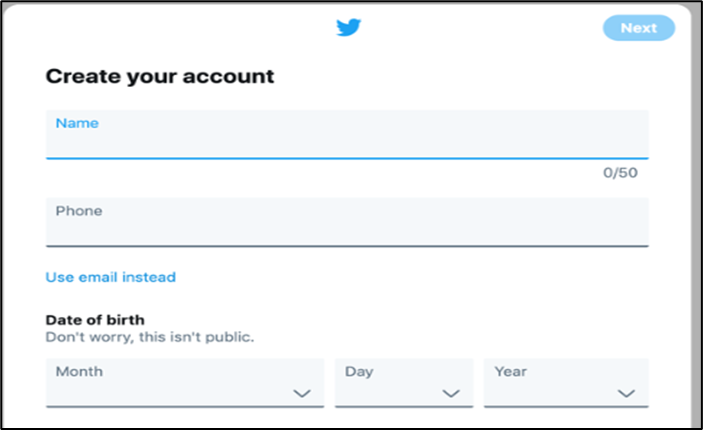
Fig. 7.2 Twitter Account Creation (Sign Up) Page
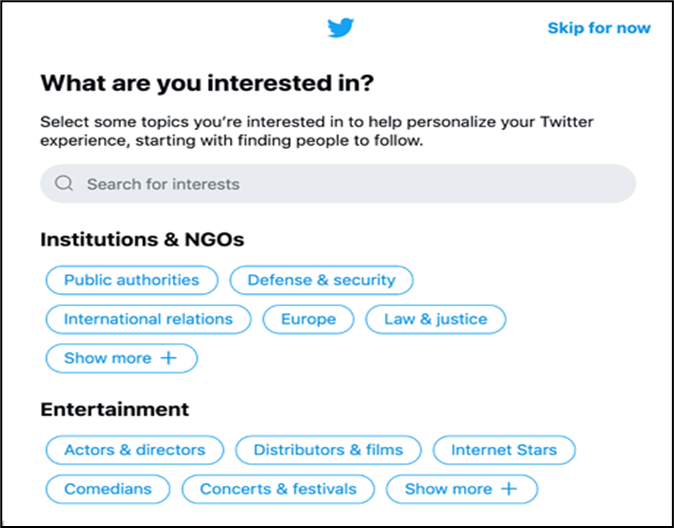
Fig. 7.3 Creating a twitter account
This will help Twitter to follow some suggestions from people, to join the list, etc. You can also choose to connect your Twitter to your Facebook account and it automatically follows any of your Facebook friends who are on Twitter.
[5] Create your Twitter username
Twitter users are located via their username. You have to create one by clicking on the profile icon in the top right corner of your screen and selecting "Settings and Privacy". There, you can go to the account section and choose a new username. Think of a username that is like your screen name.
Some people - namely verified celebrities, politicians, authors - will only use their name as their username. Others will have the opportunity to think of something fun and creative. Your real name will also appear on your profile, so people have an identifier if they are confused as to why @anyUser has followed their account.
Getting started on Twitter-
By now, your profile is set up, your header is the right size for optimal display, and you have a username that is both fun and informative. Now, it’s time for the real fun and the reason people come to this site: tweeting.
[1] How to tweet?
There are two easy ways to send tweets after logging into the platform. The first is to click the Tweet button on the left-hand sidebar and then write your tweet. The other is typing your tweet in the box at the top of your newsfeed and then pressing the tweet button at the bottom.
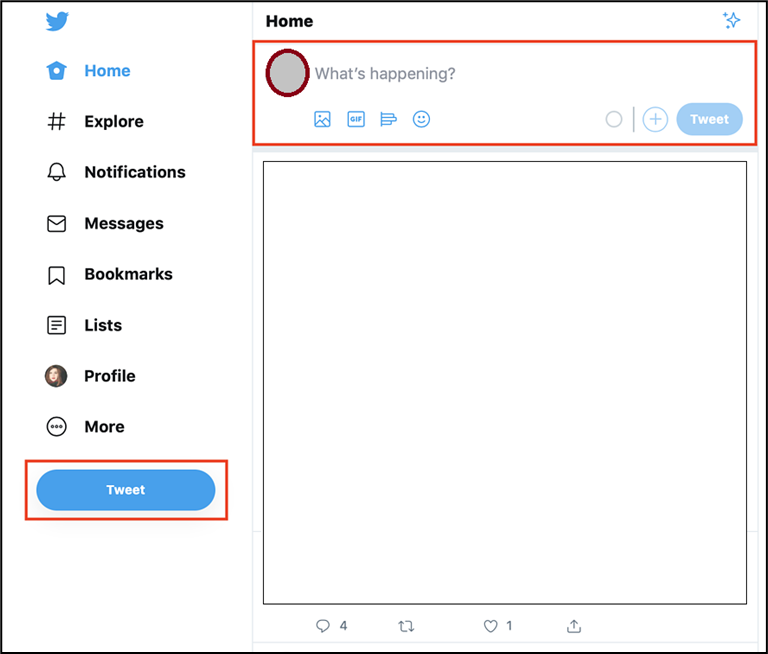
Fig. 7.4 Tweeting in a twitter
[2] Following and unfollowing others
Following people is not only a great way to develop your own network, but also how you develop an interesting newsfeed. As soon as you log in for the first time, you will not get any fun being online alone. Lucky for you, it is easy to follow others. If you're on the desktop, go to other users' profiles and look for the follow button just below their header.
[3] How to follow someone on Twitter?
If you want to follow them, click follow. Once you do, the button will change from the follow. If you ever find it difficult to remember that you have followed someone, you can visit their profile. This will always tell you the status of your Twitter relationship. It will even be asked if they follow you, which can cause trouble in some friend groups.
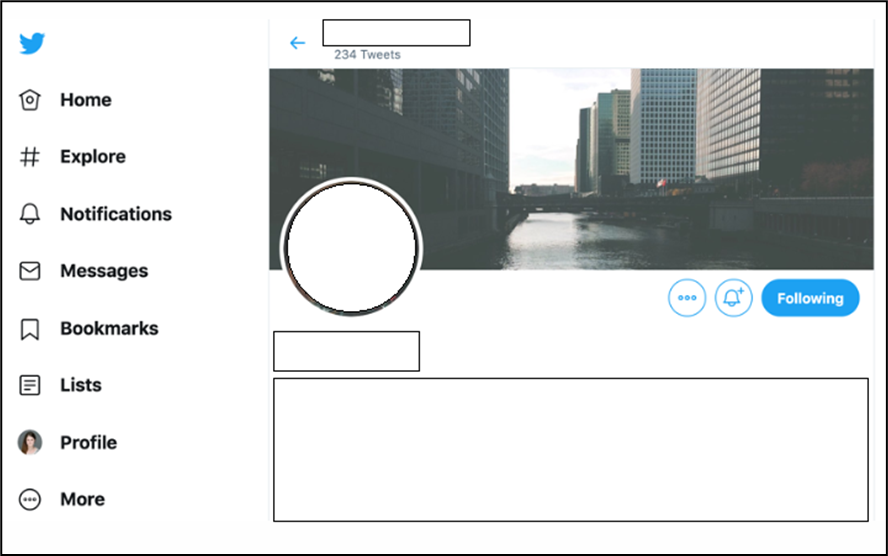
Fig. 7.5 Following in a twitter
[4] How to unfollow someone on Twitter?
If you want to unfollow someone, you can do it at the same place. Hover over the follow / follow button until it unfollows, then click on it.
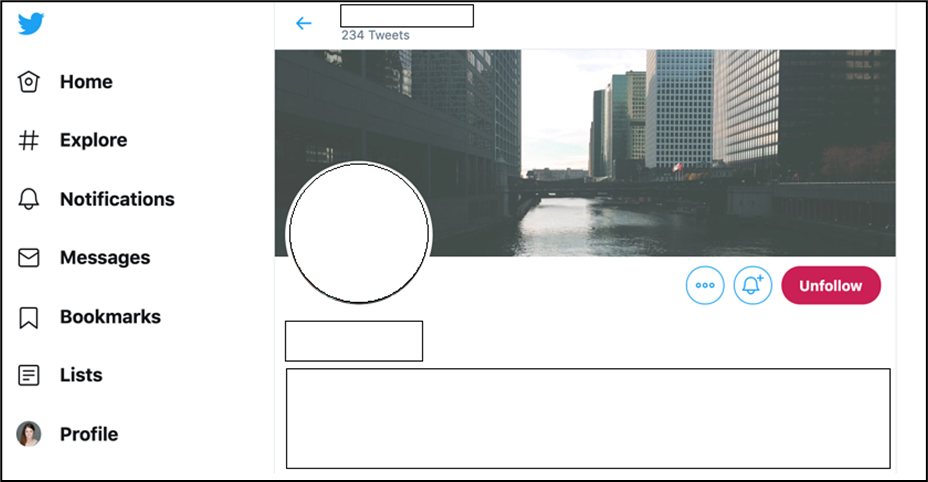
Fig. 7.6 Unfollowing in a twitter
It will not send them a notification, but it will make your post disappear from your newsfeed. If their profile is private, you will no longer be able to visit their page.
[5] Muting and blocking people on Twitter
Sometimes unfollowing someone is not enough; you don't want to interact with them at all or see your tweets in your feed. If this is the case then muting and blocking is right for you.
[6] How to mute someone on Twitter?
If you don't want to see someone's tweets, but you're still interested in seeing their profile, you have the option to mute people. Muting is a gift.
[7] How to unmute someone on Twitter
Scroll down, where it is said, "Unmute @username." If you’re ever wondering how to undo something on Twitter, chances are the process parallels how you did that thing in the first place.
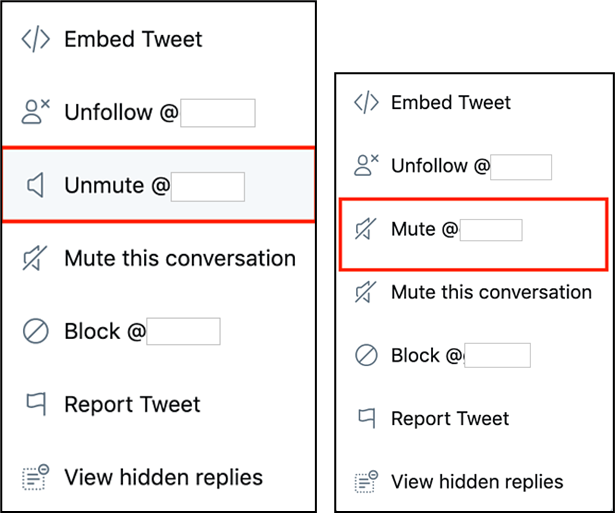
Fig. 7.7 Mute and Unmute tweets
Navigating the different parts of Twitter-
Now that you know how to create an account and interact with other users, it's time to tweet! For more information on how to tweet, how to use Twitter lists, see the following section!
[1] Tweets
Once a user posts, or tweets it, it appears in their followers feed. Until your profile is public, only your followers can see your tweets. Asking someone to be able to see your content in their newsfeed and view their profile.
This does not mean that they will always follow you back, although they usually inform about your following. You must see what they posted before approving personal profiles.
[2] Twitter Newsfeed
Your newsfeed is a never-ending feed of tweets in chronological order. The feed will include tweets from people you follow, as well as anything they retweet. The more people you follow, the more diverse and, of course, interesting your newsfeed will become. Following more people reduces the chances of seeing the same tweets every time you log in.
If a tweet from someone you've never heard of the show in your feed, it's likely because someone you retweet or share what the person said. Friends with a private profile cannot be retweeted, as they have chosen for their content to remain private.
[3] Twitter Threads
The thread is another piece of Twitter terminology. It refers to a string of tweets by a person related to the same topic. The plus sign at the bottom right allows you to add another tweet to your previous tweet, creating a thread entirely before posting an original tweet.
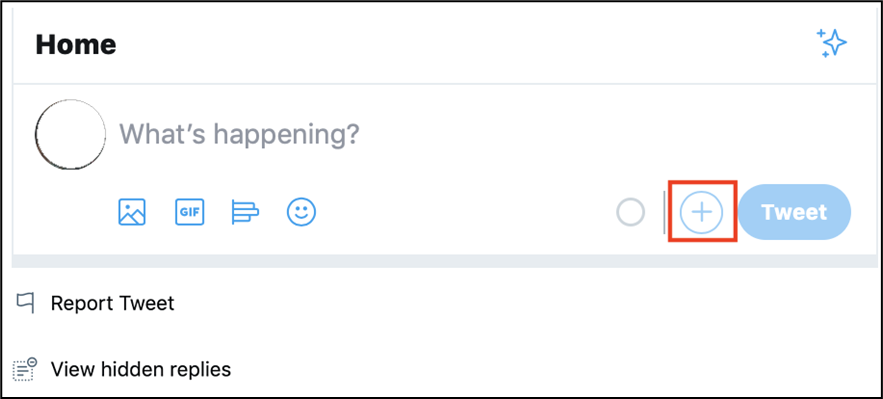
Fig. 7.8 Twitter Threads
The original poster creates a thread by continually replying to their previous tweet. Threads are one way to communicate longer thoughts or conversations despite Twitter’s character limit.
[4] Twitter trending
In addition to your newsfeed, Twitter provides it with page exploration, or trending. When many people tweet or hashtag about the same topic, that topic then becomes a trending topic.
For famous events such as the Oscars or the Super Bowl, Twitter will have an official tag that people can use. Others can then click on the hashtag and see what everyone is saying about the same topic.
[5] #Hashtags
A hashtag is any word or phrase with a "#" symbol in front of it. In short, a hashtag is a way to quickly inform others what your post is about. The hashtag also shows Twitter how to categorize your content. Hashtags can help content and tweets go viral with trending hashtags.
[6] Direct Message (DM)
If you prefer to contact someone in private, a direct message (DM for short) is your answer. You can craft a DM on Twitter via the "Messages" tab, or simply insert the DM into your tweet, sans @ symbol.
Unfortunately, unlike public tweets, you can make someone a DM only if they are already following you.
[7] Retweet (RT)
Like what someone has to say on Twitter, or find the inspirational quote you want to pass along? Use the Retweet (RT) feature, which allows you to share comments, links and quotes with your followers. You can publish a retweet either by clicking on the "Retweet" button or by cutting the post you want to share in the new tweet, or by preferring it with RT. For example:
RT @UserName This retweet is just to explain how to do it. -the user
[8] How to Recognize Re-Tweets?
According to Twitter.com −
• Returns look like normal tweets with the author's name and username next to it, but different from the reply icon and tweet of the retweeting user's name. If you see a stranger's message in your timeline, look for a retweet by the information in the tweet - the retweeter must be someone you follow
• Sometimes people type RT at the beginning of a tweet to indicate that they are remodelling someone else's content. This is not an official Twitter command or feature, but does indicate that they are quoting another user's tweet.
• Returns may appear differently in third-party applications, and will only appear in apps when they are using Twitter's Reply API. Many apps have built in their version of retweeting - those tweets are not counted as official retweet on Twitter. To test, try retweeting from your favourite app, and then check your profile on the web.
Turning Retweets Off
You can turn off Retweets for a specific user if you don’t like what they share.
• Select Turn Off retweet from the gear icon drop-down menu on the user's profile.
• Turning on or off retweet is not retroactive; This means that you cannot remove an already existing retweet in your timeline.
It is not possible to close all the Retweets from all users.
Twitter Privacy
Remember, everything is public on Twitter by default. However, you can easily create your own personal experience. If you want to make Twitter a place where you chat with friends in private, then just set up your account in private. Turning this setting on means that you must manually allow anyone who wants to follow you if you want them to see your tweets and communicate with you. With a personal account, only those you have given permission to follow will see your tweets. However, most people choose to leave their accounts public. If you have a Facebook dinner table with family and friends, Twitter is a ritual bar. Most people like to live with defaults, but only want to choose things they would be comfortable saying to strangers.
Most importantly, if your account is public and someone constantly posts silly tweets (called trolling) or just annoys you constantly - don't hesitate to block them, mute them or report their behaviour, do all these options are available to you, so don't be afraid to use them.