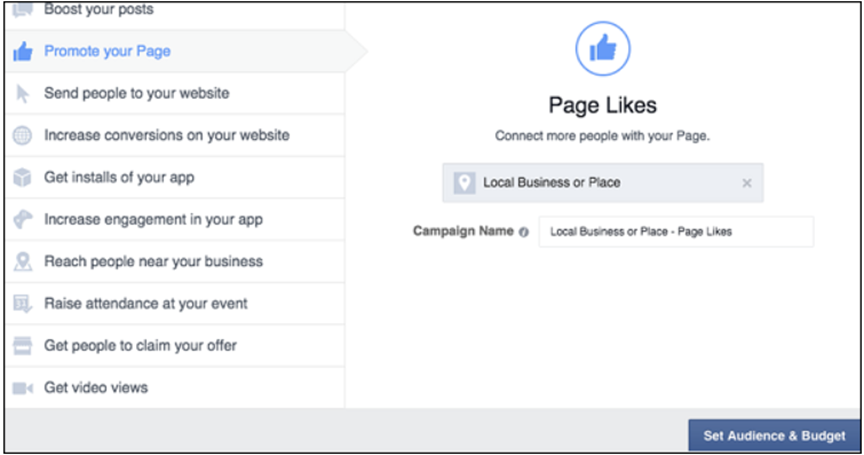Facebook Pages-
You can like or follow a Page to get refreshes from business, associations and open figures. Anybody with a Facebook record can make a Page or help oversee one, as long as they have a job on the page.
Pages are for organizations, brands, associations and open figures to share their accounts and interface with individuals. Like profiles, pages can be altered with stories, occasions and that's just the beginning. Individuals who like or follow a page can get refreshes in the News Feed.
Profile versus Page-
This is something that frequently confounds individuals. Your profile is close to home to you. You can keep this for loved ones – to share news and pictures – or you can let your fans "companion" you so they get the opportunity to see "in the background" with the individual news you choose for share freely.
You shouldn't advance your business on your own page (Facebook don't care for it) however you can discuss what you're dealing with, share pertinent business-related stories in a talkative, non-limited time way. It's an unobtrusive distinction however a significant one.
A Facebook "page" is a "business page" and can be for a reason, character, band, exceptional occasion, and tribute; however, it's a special instrument as opposed to an individual page. You can just have ONE individual profile yet you can have the same number of pages as you like.
To create a Page:
1. Go to facebook.com/pages/create.
2. Click to choose a Page type.
3. Fill out the required information.
4. Click Continue and follow the on-screen instructions.
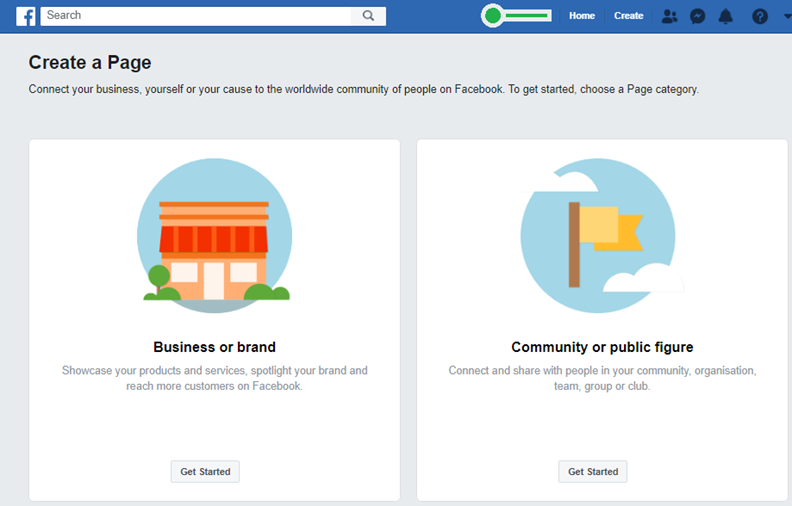 Fig 6.8 Facebook Page creation Page
Fig 6.8 Facebook Page creation Page
Subsequent to finishing the initial setup, you will be diverted to your new Facebook page. Aside from the data you gave in the arrangement procedure, it will look rather void. In this part, we will tell you the best way to explore through various territories of the page so you are alright with changing and using the functionalities
In the 'About' tab, you can guarantee that all your business subtleties have been entered accurately.
The areas you can update/modify includes−
• Address
• Contact details
• Website URL
• Operating Hours
• Price Range
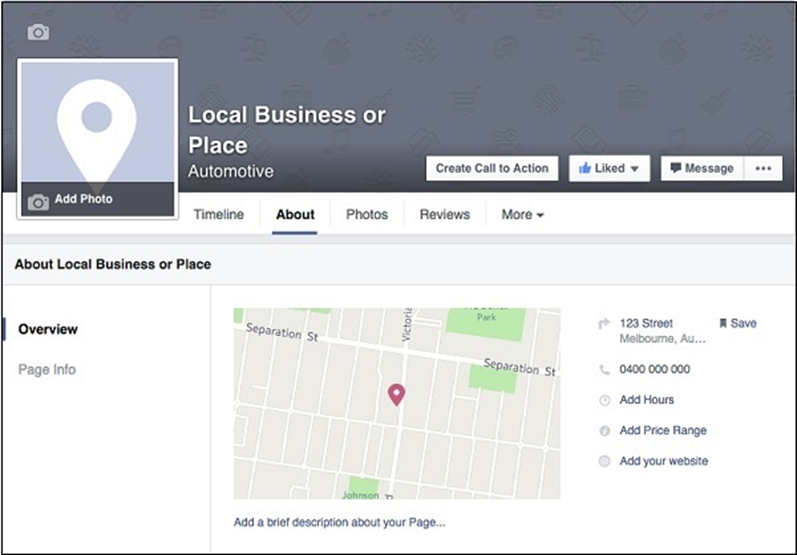
Facebook Marketing - Ad Management-
To make another advert when you are on your Facebook page, click on the dropdown bolt alongside the warning flip and go down to "Make promotions". This will open up the promotion’s supervisor toolbox.
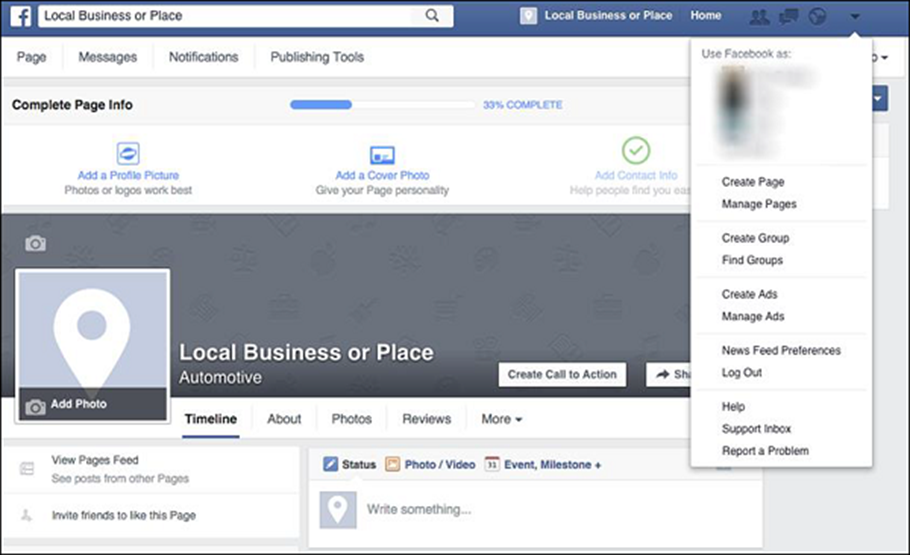
The initial step will be to pick the target that you might want the promotion to perform. On the off chance that you need to utilize a campaign that you have finished beforehand, you can click “use existing campaign", which is situated over the campaign objectives on the upper right half of the screen. This will offer you a chance to browse the rundown of your past campaign. You can alter/change them to be reused again to fill your next campaign need.
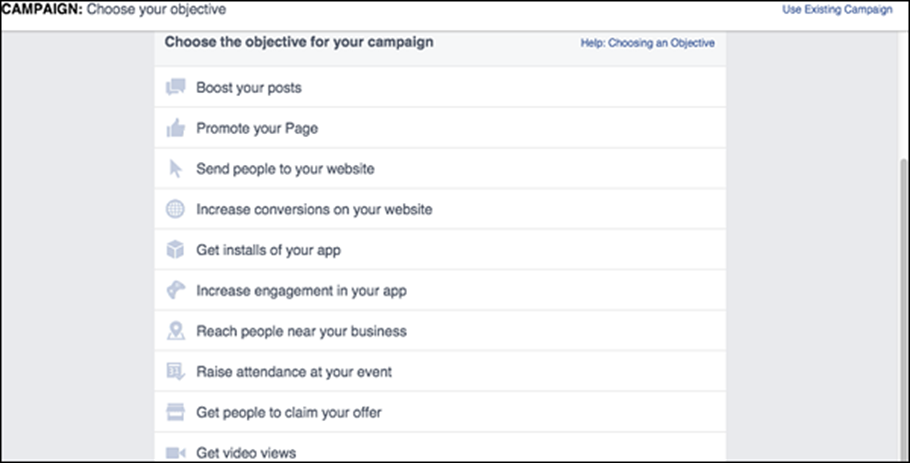
Once you have chosen the objective for your campaign, you can then begin to build the campaigns purpose. This is broken down differently depending on the type of campaign created, but each campaign will give the option to set the −
• Name of Ad
• Target demographic
• Age
• Location
• Users’ interests
• Costing of advertisement
Boost your posts-
Create the post that you would like to promote. Once you are happy with the post and it has been published, click the ‘boost post’ button. You can schedule posts for a future publish time and still organize a paid boost campaign for when the post becomes active.
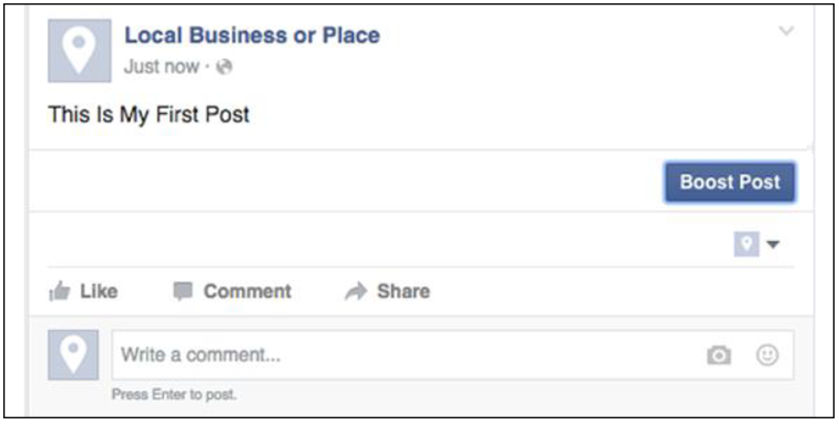
Choose an audience that you have already created or select ‘create new audience’. If you choose to create a new audience, the following pop-up will be displayed. Here you can define who the post will be targeted at.
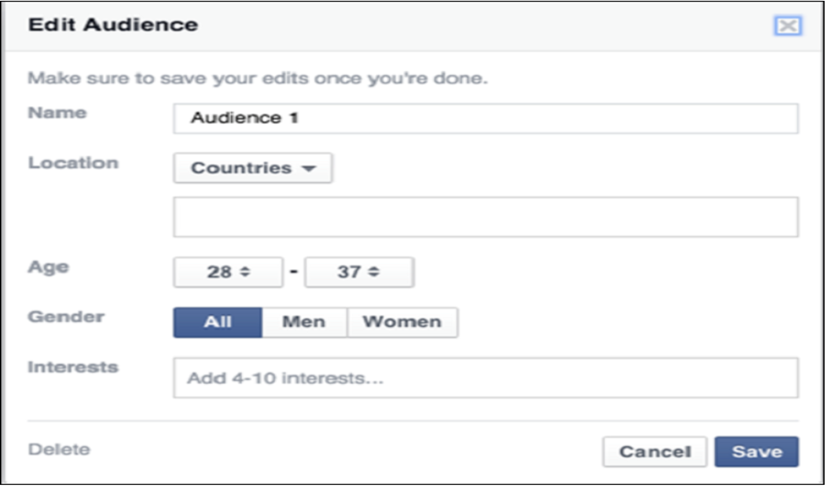
Choose budget and reach. You can optimize the boost to how much you want to spend and how long you would like it to run. Playing with these options will alter the reach of how many people will be estimated to see the post.
Promote your page-
To advance your page, you should open up your Facebook Ads Manager Toolkit. In the toolbox, select the 'Advance your Page' alternative and the page you might want to advance. At that point, click 'Set Audience and Budget'.
The following is a stepwise procedure that we need to walk through to promote a page.
• Target a specific location.
• Set the age between 28-40 as we want to target the young, and the active business owners on social media.
• As the posts will all be in English, we have set English as the primary language of people. This sees to the promotion of page among native English speakers too.
• As the page is called “Local Business and Place”, we need to match the interests of small business owners and people interested in small business.
• We have also excluded the page boost to be shown to anyone that already likes the page, as we need not direct the campaign budget on people who have already joined.